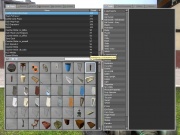Game Menu
From GMod Wiki
|
|
|
Game Menu
The Game Menu, also commonly referred to as the Q-Menu, is a sort of main menu for the Sandbox Gamemode. By default, it is bound to your 'Q' key (Now you see why it gets called the Q-Menu).
The menu is designed for a wide range of choices. Lets break it down to smaller segments.
Spawn Menu
Your spawn menu is located on the left hand side of the Game menu. This side lets you spawn a wide range of objects/entities. The different kind of objects you can spawn are laid out in different tabs. These tabs are located at the top left corner. From Props to Entities and the Toybox which allows downloads of even more items from the cloud.
 Props
Props
This part of the menu allows you to spawn props, ragdolls easily in the game. You have different categories on the top which allow you to view different kinds of props (Such as ones from CS:S, DoD:S, HL2/EP1/EP2, Portal, TF2). You can not spawn props from a game you do not own on your steam account. Clicking on one of the icons spawns that selected prop in front of you, where you're aiming.
 Browse
Browse
The browse tab allows you to browse through your model files dynamically. Letting you explore the models folder freely. This is where you find all the props, entities, ect. not found in the standard menu areas!
 NPCs
NPCs
Allows you to spawn NPCs directly into the map where you're aiming. Like the Props tab, you have a range of NPCs, in different categories. You can select which weapon the NPC will spawn with, and if AI is enabled (is the NPC allowed to move/fire. Think of it as pausing all NPCs spawned).
 Weapons
Weapons
Again, like the NPCs/Props tab, you get a list of different weapons you can spawn either directly equip (Left click on the icon), or spawn the weapon into the world (right click on the icon).
 Vehicles
Vehicles
Lets you spawn vehicles that you can get into. From the airboat, Jeep, Jalopy(If you own HL2:EP2). There are also seats, that you can sit in. These are useful for when you start making contraptions, such as a car, an aeroplane, boat etc... These are spawned, again like the others in front of you when you click their icon.
 Entities
Entities
Entities are a sort of special kind of prop. These can interact with other things in a varying way, depending on the Entity. For example, the Bouncy Ball, which will bounce around when you throw with the physics gun/gravity gun or shoot it. If you use it (Default key E) when aiming at it closely, you will notice it gives you 5 health and disappears.
 Toybox
Toybox
The Toybox tab contains entities, weapons, props and saves available from the Toybox cloud service. | Not visible in multiplayer. This may be added in a future update. |
Tool Menu
Your tool menu is located on the right hand side of the Game menu. It lets you interact with the things you've spawned in multiple ways by constraining them together, changing how they look, igniting them, etc. You also have access to very useful utilities and to your options.
 Tools
Tools
This tab contains every available toolmode for use with your toolgun. It is what you will use most of the time to interact with the things you have spawned in the spawn menu. You can configure each toolmode individually here.
 Post Processing
Post Processing
Allows you to use post-processing effects to make interesting screenshots with.
 Utilities
Utilities
Very useful utilities that you should learn to use to your advantage. Clean up allows you to remove everything you've spawned, you can also choose what you want to get rid of. Undo allows you to undo any previous action, not just your last one.
 Options
Options
Here you can choose your player-model as well as setting some performance related options.