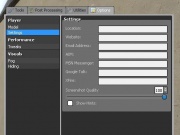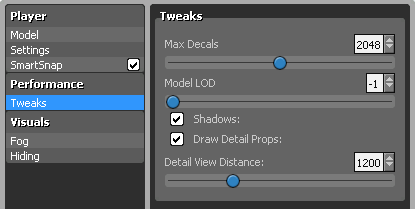Options Menu
From GMod Wiki
|
|
|
This page shows the default options available when you click on the Options tab in the Sandbox spawn menu. Other options may be available for certain addons and gamemodes.
Contents |
Player
Player settings are options you can change and information you can put in to personalize your experience in Garry's Mod.
Model
This menu shows the list of models you can choose to become while playing Garry's Mod. (Note: for models to display properly, both the client and server must have the appropriate models. Any discrepancies between the client and server will show the player model as a pink and black checkerboard texture.)
Settings
Note: These settings are visible to other players. Don't put something here you don't want others you play Garry's Mod with to know!
- Location
Your area of residence. Most people put a city name here.
- Website
A URL that links to you in some way- like a Facebook profile page.
- Email Address
Your email address.
- AIM
Your profile name on AOL Instant Messenger.
- MSN Messenger
Your profile name on MSN Messenger.
- Google Talk
Your account name for Google Talk.
- XFire
Your Profile name for XFire.
- Screenshot Quality
A number from 0-100 (inclusive) indicating the quality at which screenshots (jpegs) will be taken. 0=worst quality. 100=best quality.
- Show Hints
A checkbox indicating whether you will be shown "new player" hints.
Performance
- Allows you to adjust graphical settings related to props and models.
Tweaks
- Max Decals
The total allowed number of graphic overlays (like blood splatters, paints, and bullet holes) on screen at once. Default setting is 2048.
- Model LOD
"LOD" stands for "Level Of Detail"- A number ranging from -1 to 5. -1 indicates highest graphical quality (props are drawn with maximum detail no matter the distance). 5 indicates the lowest quality (props are drawn with minimum detail no matter the distance).
- Shadows
Toggles whether shadows are cast by objects.
Visuals
Controls advanced video quality settings.
Fog
- Presets
Choose from preconfigured fog settings. Options are "Heaven", "Radioactive Man", and "Default".
- Fog Override
Override a map's fog settings. Use this option to create fog where none exists, or remove/alter fog where it does exist.
- Fog Start (requires "Fog Override" to be checked)
The distance from the player (in hammer units) where the fog begins. Valid values range from 0 to 10000.
- Fog End (requires "Fog Override" to be checked)
The distance from the player (in hammer units) where the fog ends. Valid values range from 0 to 10000. Note that the shorter the distance between "Fog Start" and "Fog End", the "thicker" the fog appears to be.
- Fog Color Select (requires "Fog Override" to be checked)
The color-picker box and 3 number input fields represent the color the fog will be. Color is in "r,g,b" (red green blue) format- the first number input corresponds to the color's "red" value, the second to the "green" value, and the third to the "blue" value.
Hiding
These options are checkboxes to enable or disable the drawing of certain effects and props. Unchecking these options may increase performance on low-end systems that cannot handle drawing many of the listed effects.
- Draw Thruster Effects
Checkbox to indicate whether you will draw the particle effects from thrusters.
- Draw Hoverballs
Checkbox to indicate whether you will draw hoverball tool entities.
- Draw Cameras
Checkbox to indicate whether you will draw Camera tool entities.
- Draw Physgun beams
Checkbox to indicate whether you will draw player physgun beams.