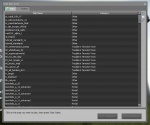Garry's Mod Tutorial
From GMod Wiki
Contents |
This is about how to use Garry's Mod in general. It details how to launch the game and basic tips on how to get started. It also has links to tutorials about specific tools. For any other tutorials follow the link at the bottom of this page.
Getting Started
It's just possible you came in here wondering about Garry's Mod and have never heard of it until clicking various links from your Steam games page. Let's assume then, that you know nothing about it at all. You may even not have bought the game yet.
Buying the game.
The place to go to do this is the Steam Garry's Mod page. You will need to have a copy of Steam from Steampowered.com if you haven't already done so. Steam is free. Garry's Mod 10 costs $9.95 (£5.99) excluding any local taxes. You will need to own another Source game such as Counter Strike Source in order to be able to play. Garry's Mod (Gmod 10 for short) will probably not be sold commercialy in store outlets.
Launching the game.
There are two ways to do this. One is via your Steam games list like any other Steam game, the other is to use the desktop or start menu shortcut. After a short loading time you will see the following screen.
Once the game is up and running you will be given a list of options in the menu screen.
You can press Esc at any point in the game in order to return to this menu screen.
- Play Singleplayer - Moves you to the map selection screen to play the game on a standalone computer and not to connect to the Internet.
- Load Game - Gives you the option to load any previously saved games.
- Play Multiplayer - Launches a dialog box in which you can search the Internet for any multi-player servers and join in the game.
- Create Multiplayer - Launches a dialog box in which you can create your own server which will then appear on the list for others finding a server. You can use Steam Friends to invite others to your game.
- Options - Takes you into the game's options menu where you can set keyboard controls, graphical options etc.
- GMod Settings - Shows you your installed modifications and allows you to control them. Modifications are a key part to the Garry's Mod community. Anyone can create and release a game modification or addon.
- Achievements - Shows the list of achievements, whether or not you have accomplished them, and how close you are to doing so.
- Tutorials - Launches some very useful video tutorials on certain aspects of using Garry's Mod.
- Exit Game - Exits the game and returns you to Windows. What else did you expect?
- Steam Community (Not Shown) - Lets you continue to talk to Steam friends, and read Steam community messages while in-game. Pressing Shift+Tab activates this function.
Singleplayer Action
After you click on Singleplayer this is the very first screen you will see.
OK, you selected Singleplayer and are now faced with an array of maps to choose from. Most people just can't wait and click on the very first map and then click start. Your instinct is correct! The best way to discover Garry's mod is to go for precisely this option and start playing. The map, gm_construct, is a great playground in the first instance and a widely used build map in servers so it's good to get used to it. You don't need to worry about the game mode at this point, really, as you're just exploring so leaving it set to default is the best option for now. Of course, you're free to click on any other map you like the look of.
Another alternative if you want to try different maps later on is to use the option in the pic to the right.
You want to get playing, so, let's do just that! Click on gm_construct and click on start.
What's it all about?
Garry's Mod is all about building contraptions, coding in Lua and sharing amongst the community.
Addons
Addons are just that. People who can code in Lua can create extras to enhance Garry's Mod.
The best bet is to go to the Facepunch Studios Mods Forum but bear in mind that a lot of the releases will be for Garry's Mod 10.
Other addons will doubtless follow. The installation of Addons is fairly straightforward.: you simply insert the addons folder and accept when it asks you if you want to overwrite.
The Half-Life Source Addon is available by following this link. You extract the file once downloaded and then explore into it. You simply extract the two folders, "Settings" and "Addons" to your C:\Program Files\Valve\Steam\SteamApps\YOUR USERNAME\garrysmod folder. Once you have done this you will see a new spawn menu containing icons from which you can spawn Half-Life Source models. You can also use Half-Life Source weapons via the Weapons Menu.
This sort of useful addon can be created by anyone willing to learn how to do it and is one of the great things about Garry's Mod: as a mod itself, it fully encourages others to enhance it in third-party style.
Specific Tutorials.
Links to other new Tutorials in the GMWiki about game tools. If you have something to add, please click on the links and edit them as many yet have no content.
Tools
Check the Tools page for a list of all tools, a brief description and how to use them.
Miscellaneous Tutorials.
- Contraption Tutorials (For people new in Gmod)